If you experience performance issues with our website and use Google Chrome, sometime these issue can be fixed simply by clearing your browser cache. Please follow the instruction below to clean your cache in Safari.
Step 1: From the browser menu, select Safari -> Preferences -> Advanced.
Step 2: Enable the “Show Develop menu in menu bar” option and close the preferences window.
Step 3: From the browser menu, select Develop -> Empty caches.
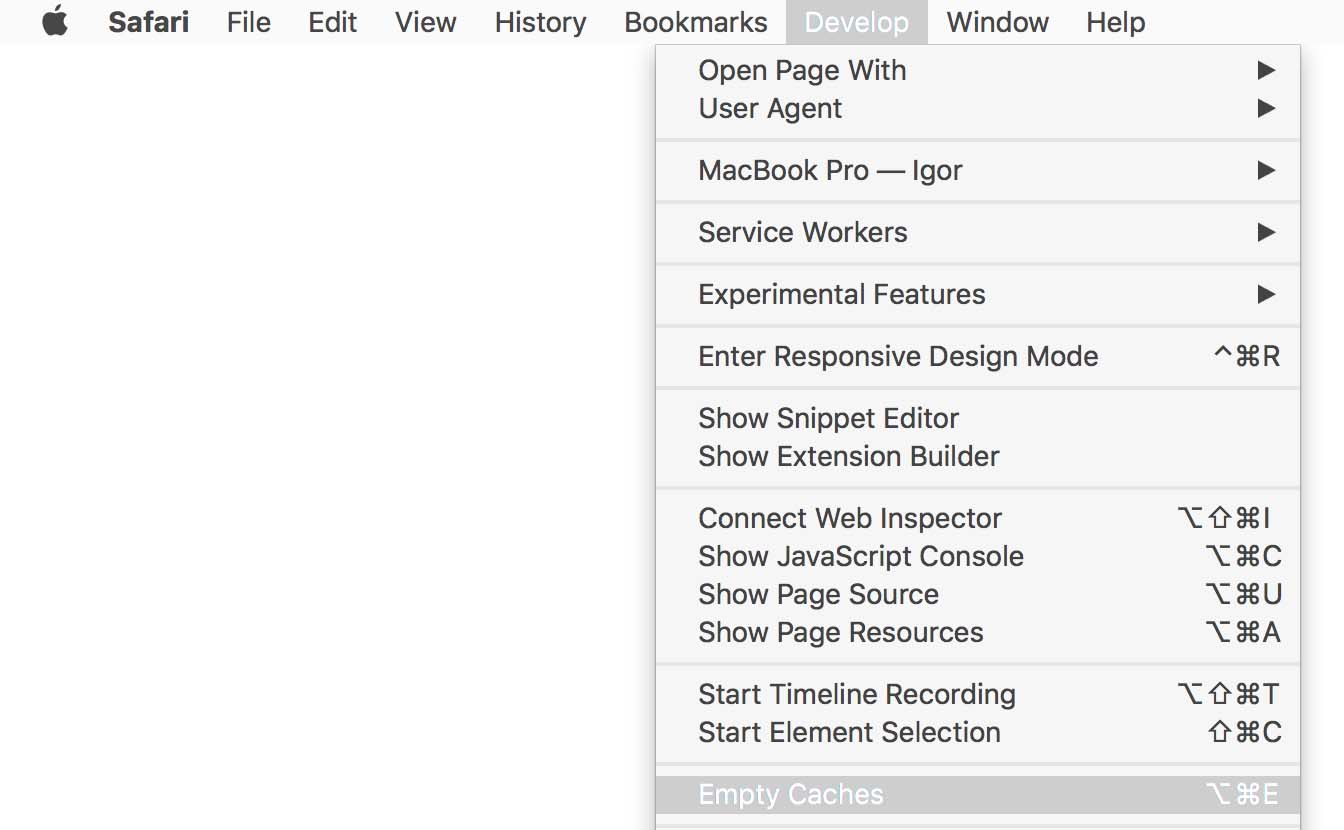
Step 4: All the caches are successfully cleared. Unfortunately, there isn’t any added functionality to choose what exactly to delete, but your browsing history will remain untouched.
An even quicker way is to use keyboard shortcuts, so you won't have to go hunting for the Safari cache location. Just hit Command + Option + E and your cache will clear automatically.
